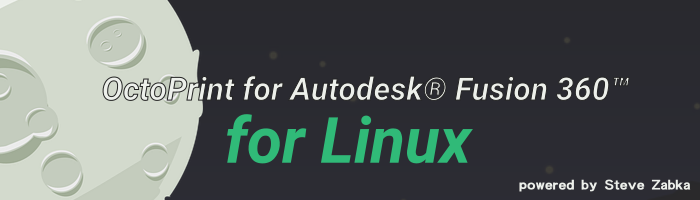OctoPrint for Autodesk® Fusion 360™ is a plugin where you can send directly the G-code of your created model to the OctoPrint server via Autodesk Fusion 360 and then it will be printed for you.
The publisher of this plugin is Autodesk, Inc.!
You will get more information about OctoPrint, then you can visit the original website of Octoprint with this link: https://octoprint.org/
- 📂 Downloads: OctoPrint for Autodesk® Fusion 360™
- 📔 Documentation: Autodesk-Documentation & Videos
- 💬 Would You like to get in touch with me? Or if You have any questions, suggestions or problems?
- 📫 Then You can create an issue here on GitHub or You can contact me via my contact form!
- 📜 Code of Conduct: Contributor Covenant (Still in Progress!)
- 📖 Information for contributors: All contribution information, Compilation instructions, Roadmap (Still in Progress!)
- ❤️ I'd like to thank everyone who has helped me to get Fusion 360 up and running on Linux!
- 🍷 Super Application Maintainer (WineHQ): https://appdb.winehq.org/objectManager.php?sClass=application&iId=15617
Hardware and Software Requirements
- You must have installed Autodesk Fusion 360 on your system!
Getting Started
Install Fusion 360 for Linux client:
1.) You can only download the installation program when you have previously logged into with your account on: https://apps.autodesk.com!
2.) Then you must search for OctoPrint:
3.) Select this one and download the installation program:
4.) Open a terminal and run this command (For example if you have Autodesk Fusion 360 installed into your home directory!):
cd Downloads && WINEPREFIX=~/.fusion360 wine OctoPrint_for_Fusion360-win64.msi
4.1.) Install the OctoPrint for Autodesk® Fusion 360™ plugin:
5.) If you have opened Autodesk Fusion 360 then you must restart the program!
6.) Then you must configure the OctoPrint plugin in Autodesk Fusion 360 and you are connected to the OctoPrint server!
7.) Now you can send directly the G-code of your created model to the OctoPrint server via Autodesk Fusion 360 and then it will be printed for you! ⏳
Important Notice
With the help of my manual, You get a way to use OctoPrint for Autodesk® Fusion 360™ under Autodesk Fusion 360 and nothing more!